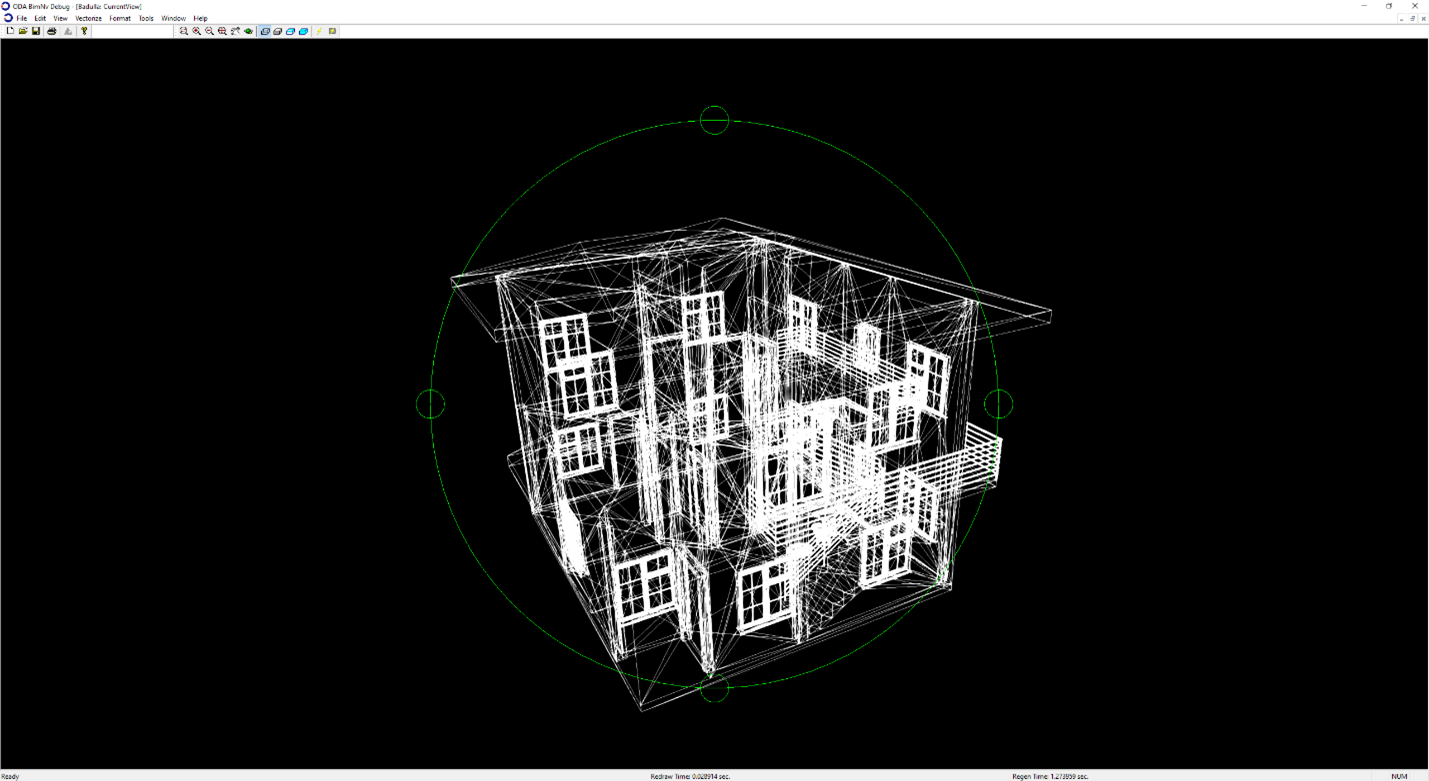BimNvApp is a sample application for the Microsoft® Windows® platform that can view NWD and NWC files. It is based on ODA BimNv SDK and ODA Kernel SDK, and also uses MFC libraries for its graphical user interface.
The application is a simple viewer that can open and visualize NWD and NWC files. Click the visualization button to set the "current view point" as the current view. The following image shows the result of visualization.
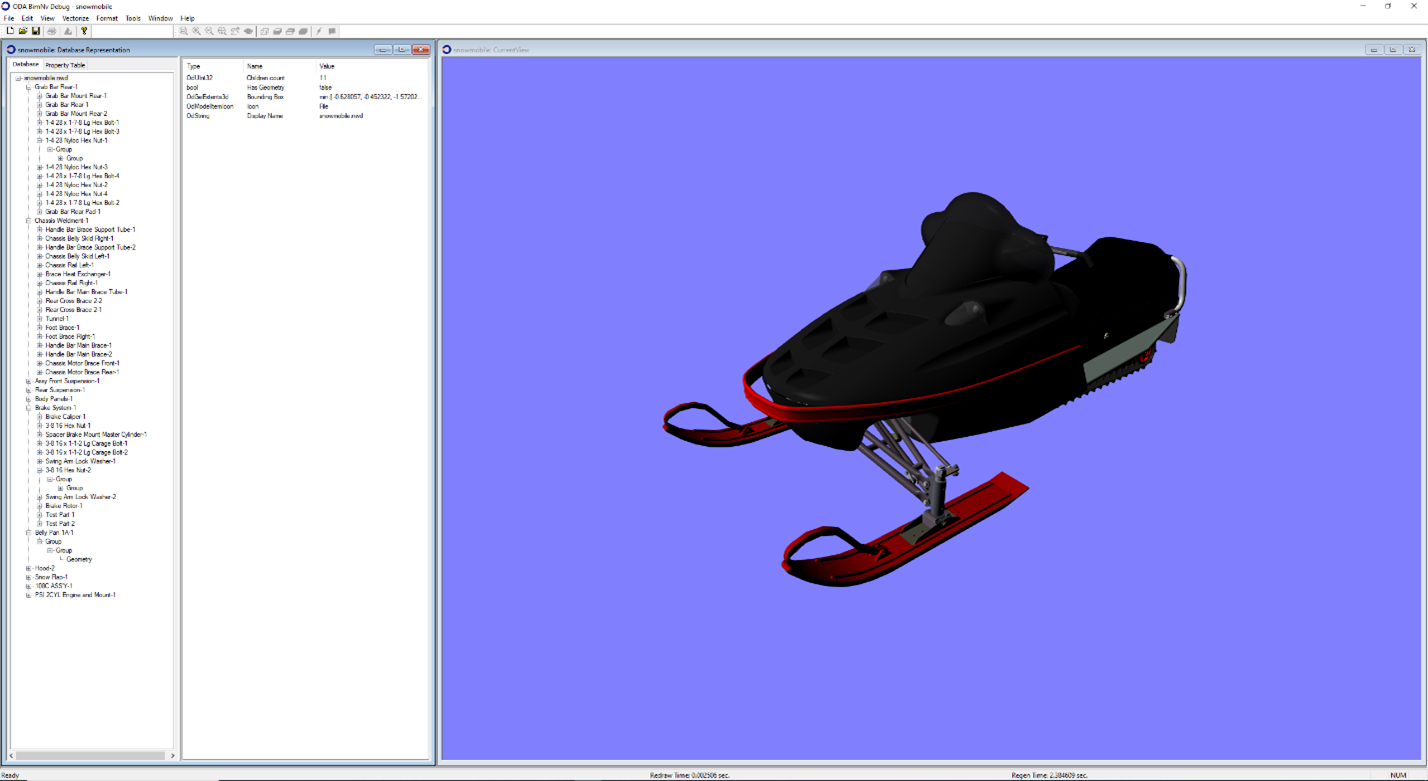
The database window shows the structure of the logical hierarchy tree of the model. When you select a node, the corresponding graphical entities are highlighted and the view is zoomed to their extents as shown next.
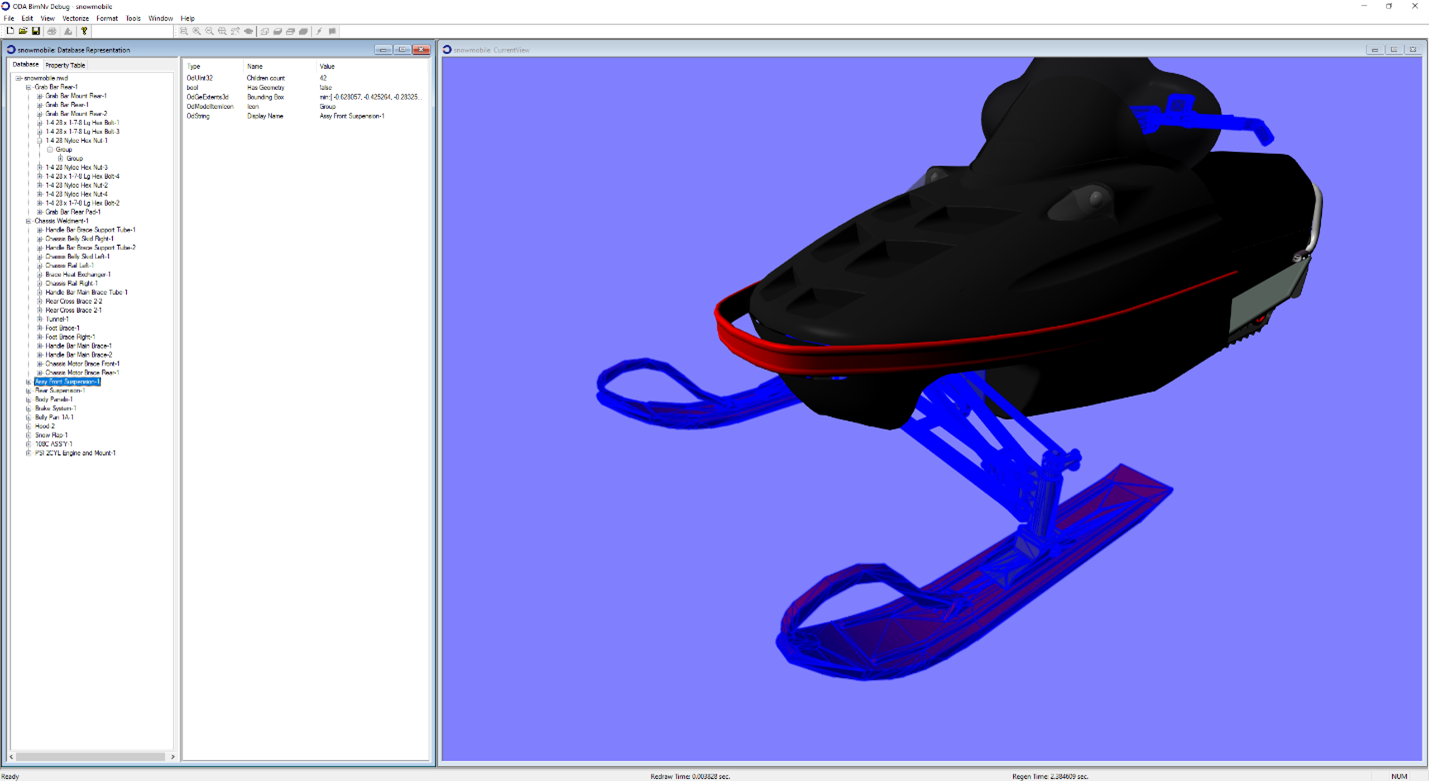
The default vectorization device can be changed by selecting Vectorize > Add Vectorization DLL.
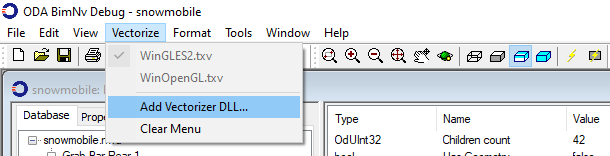
For example, when you change the device to OpenGL, the picture changes as shown in the following image.
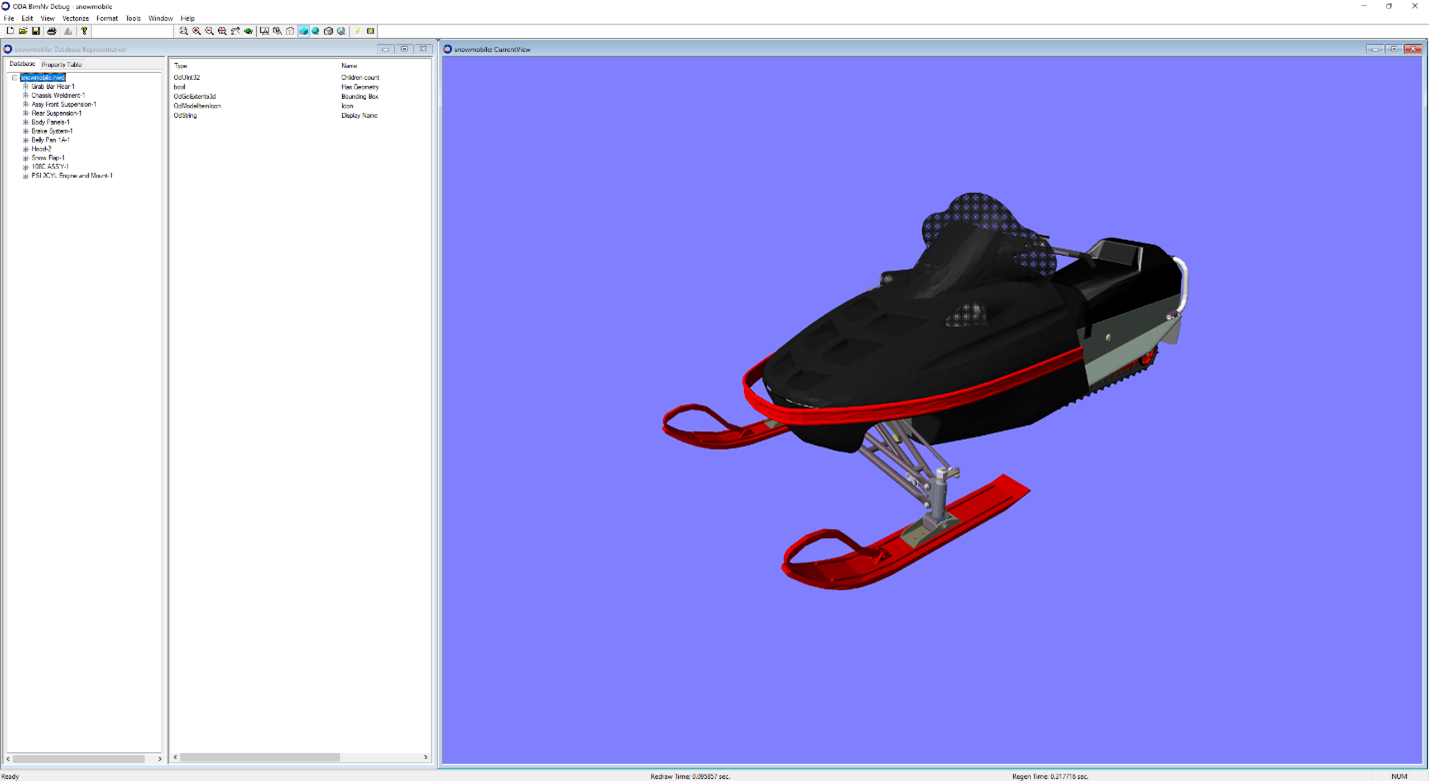
Using the commands on the toolbar, you can rotate the model, zoom in and out, etc.
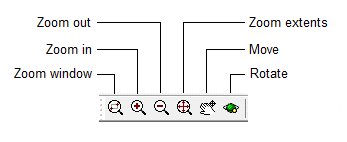
For example, the next image shows an NWC model with the current view point applied.
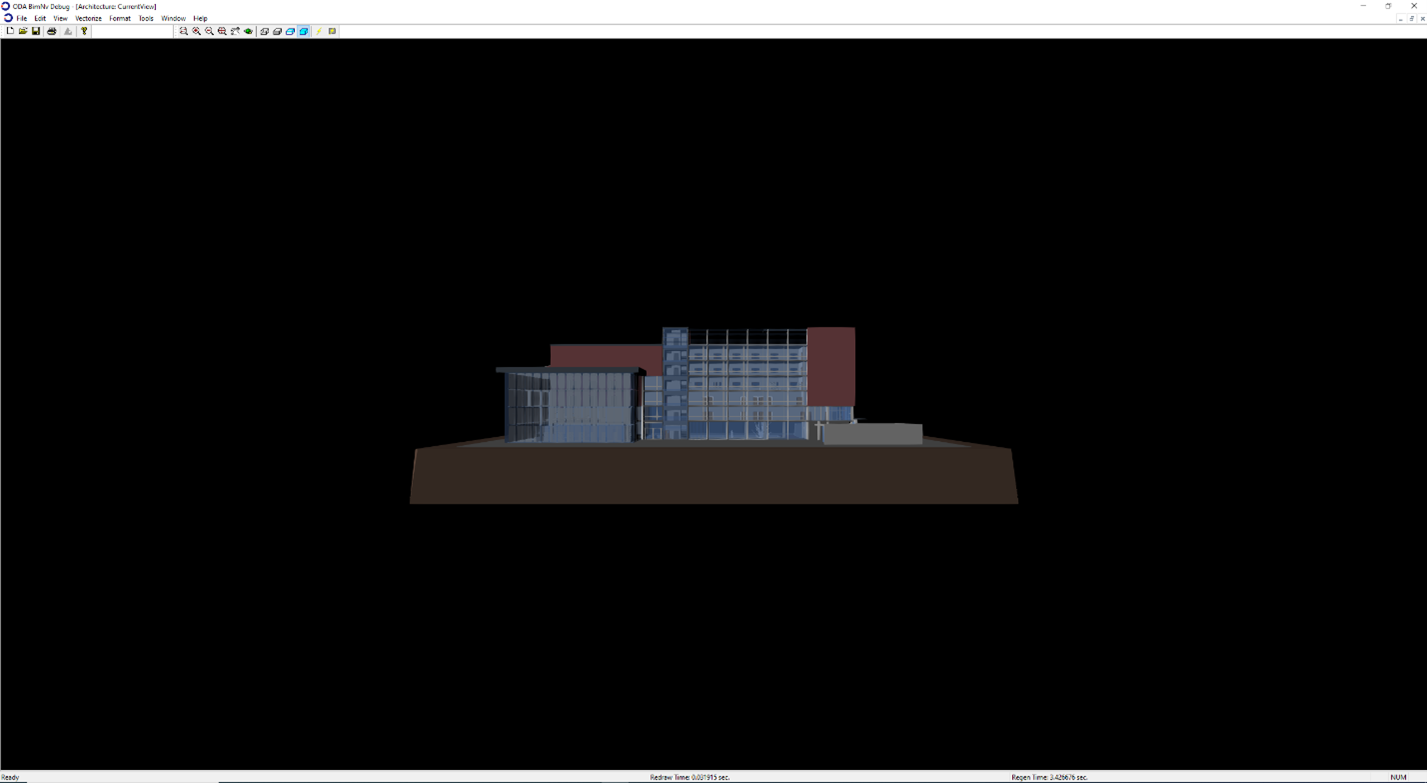
The same model with rotation applied is shown next.
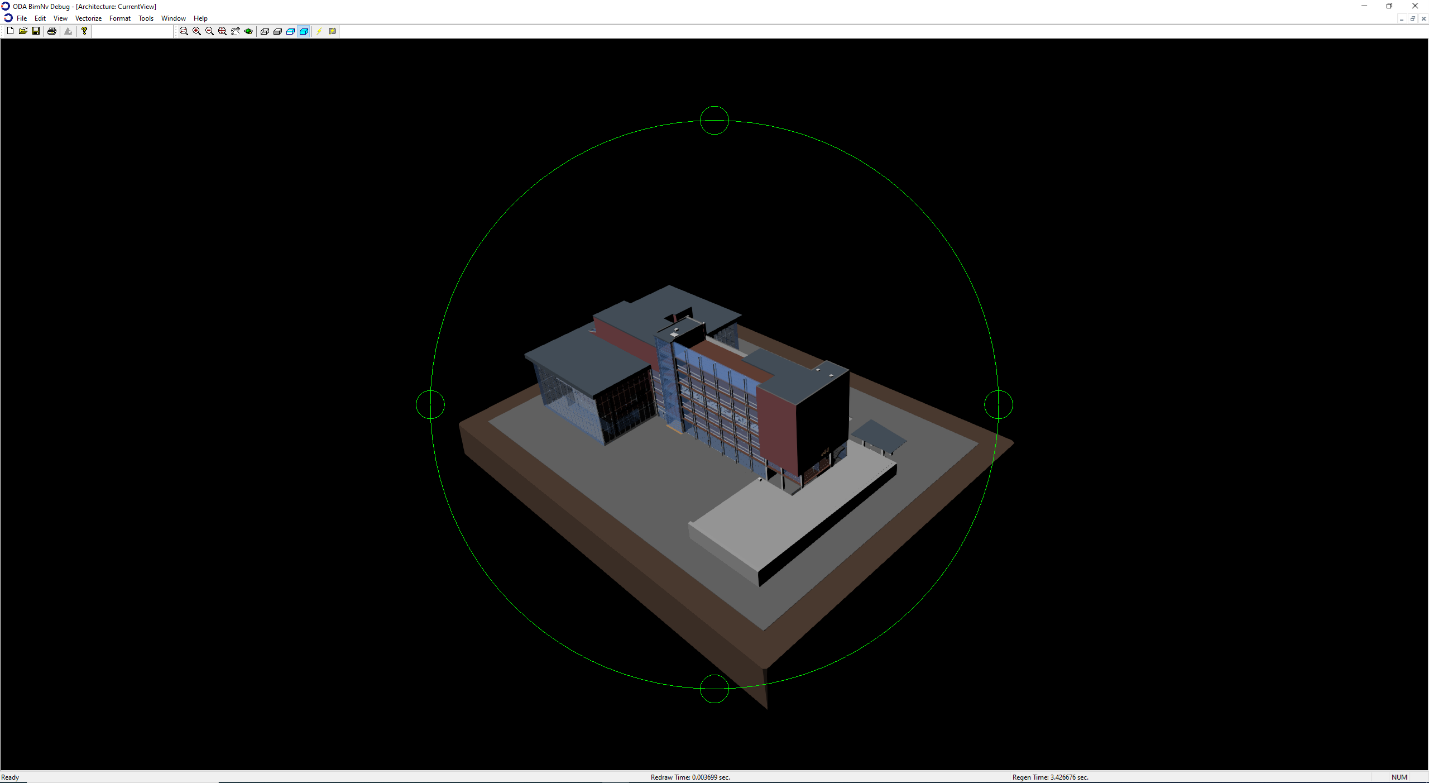
The next image shows the same model but zoomed in.
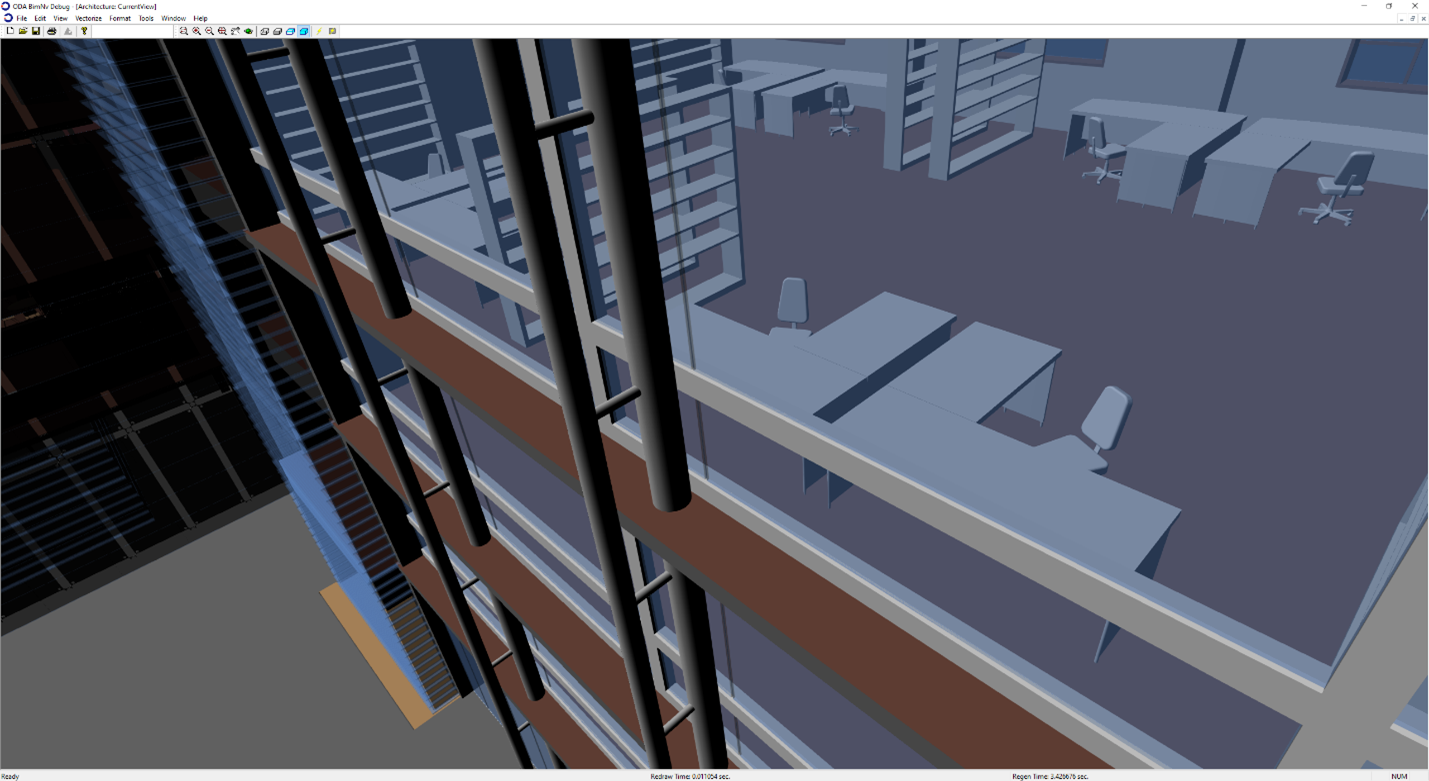
You can change the visual style of the current view using commands from the toolbar. The following visual styles are available:
- Realistic
- Shaded
- Hidden lines
- Wireframe
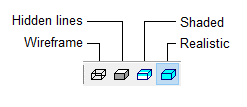
The next four images show a model with different visual styles applied.
Realistic:
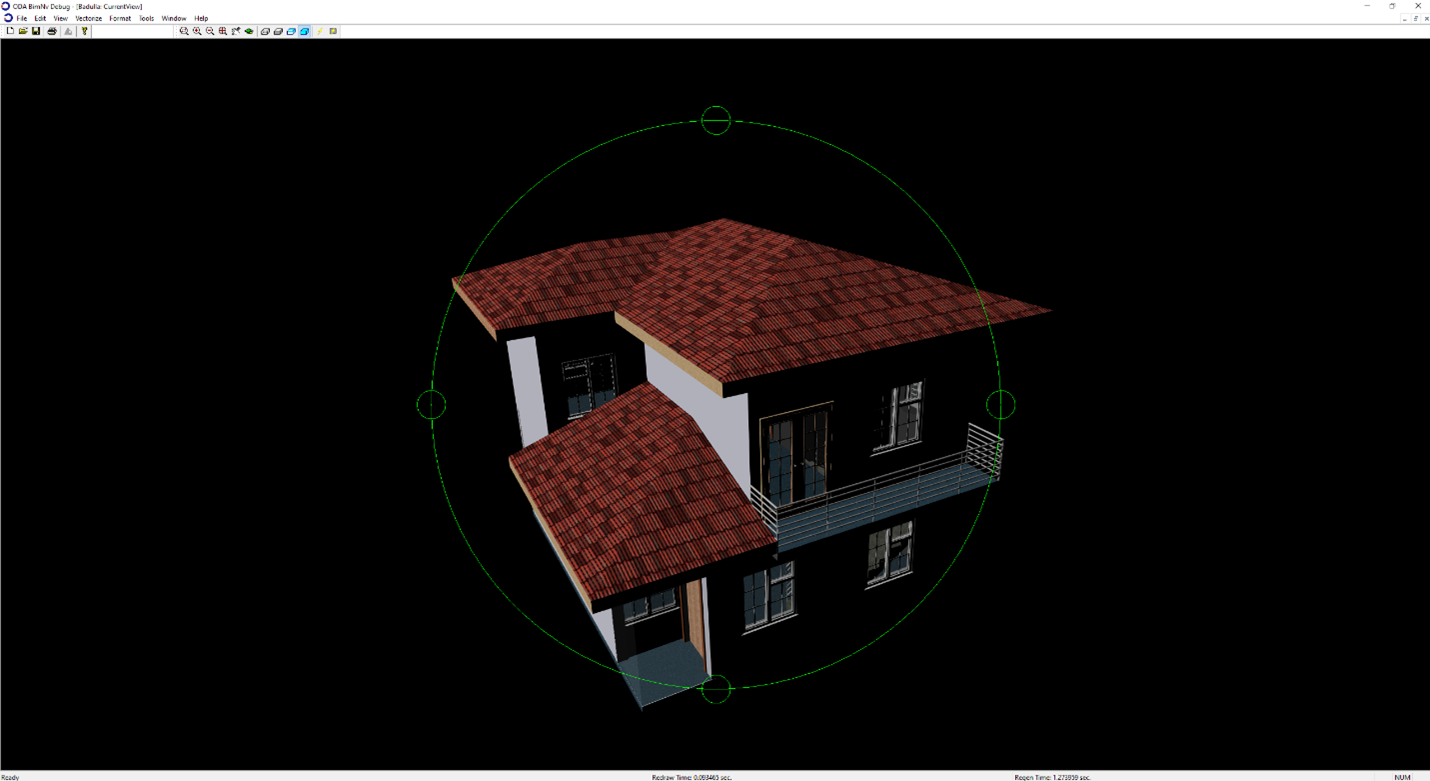
Shaded:
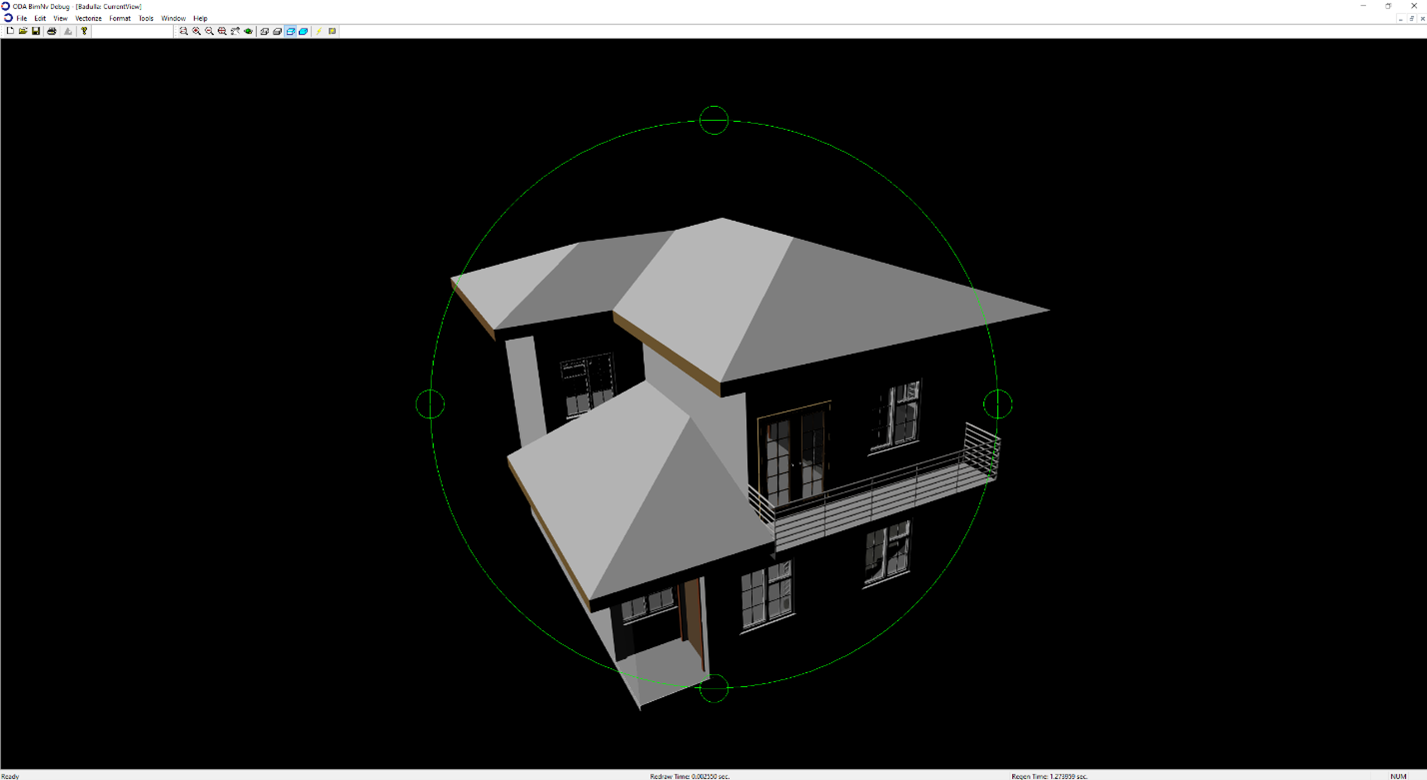
Hidden lines:
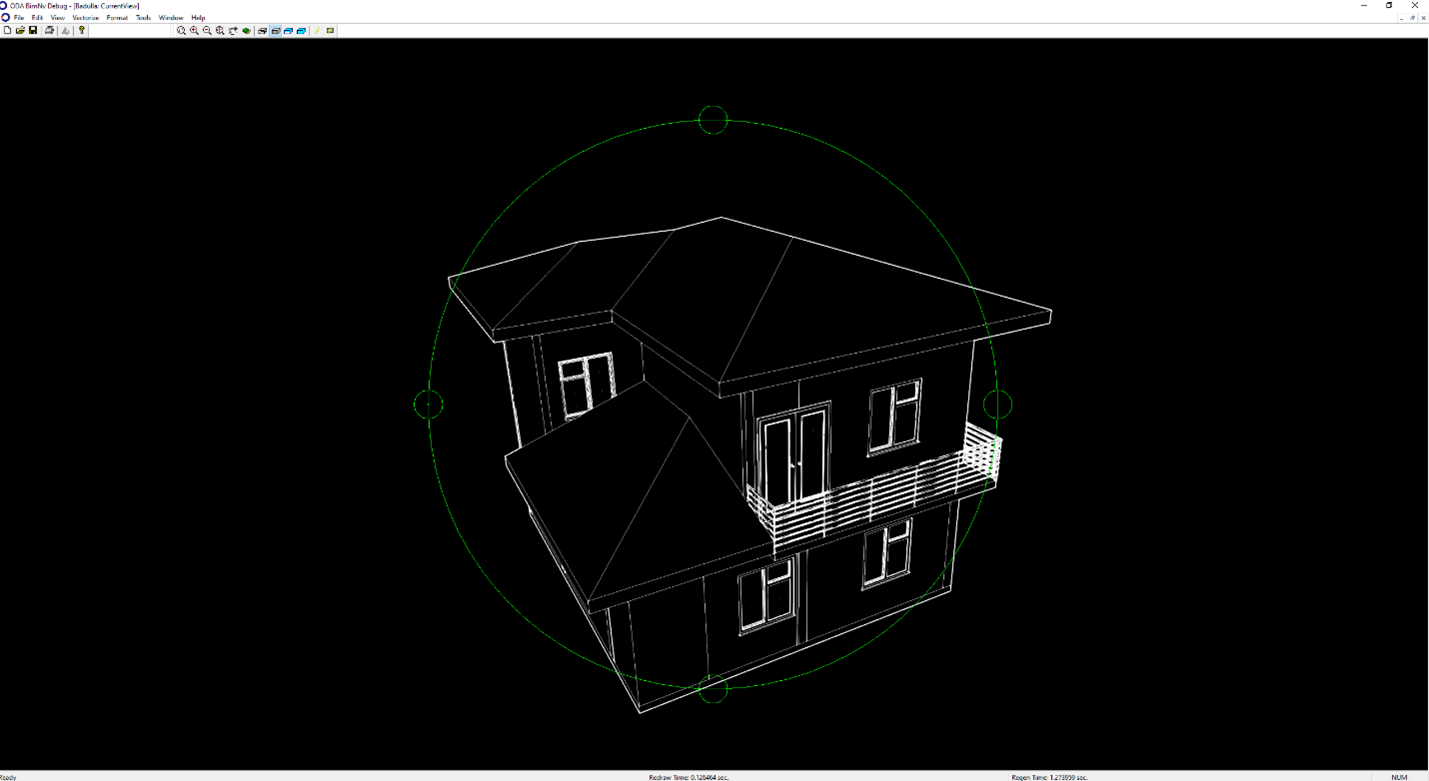
Wireframe: